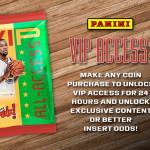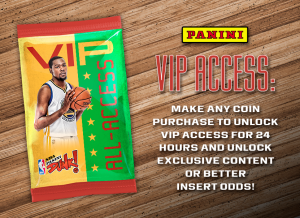FAQ – Pack Battle

How do you Pack Battle?
- Head to the Pack Battle section of the app and pick a pack you’d like to use for your Pack Battle. Once you select a pack, you will be paired up with a random user who is using the same pack for their Battle. Once the Pack Battle begins, you will select one of the cards from your pack to battle. Using the player attributes on the back of the card, you then pick two of the categories. The sum of the attributes for both categories is used for your card battle score. Your opponent will then select one of their remaining cards and the sum of their scores for those same categories will be used to compare against your score. Whichever user has the highest combined category score for the match-up wins both cards used in the card battle. This process is then repeated for the remaining cards in the pack. The user with the most card wins is then credited with a Pack Battle Win!
How are category scores determined?
- No two cards in Pack Battles are identical. Users who battle using the exact same card may see a slight difference in category values. Each card in the battle is unique. With every card, a player’s category score can fall within a certain range. For example, Stephen Curry’s Speed Score may range between 575 and 675. So in a card battle he may have a Speed stat of 672 on a Donruss Signature card and that same Stephen Curry Donruss Signature card in another pack may have a Speed stat of just 596. However, the range that a player’s score can fall in is determined by that player’s ability. For example, Kawhi Leonard’s skill range may max out at 600 while Lonzo Ball may max out at 450 in a category. Card rarity and Scoring Boosts can also increase each stat on a player’s card.
Do I win cards even if I lost the overall Pack Battle?
- Yes! Even if you lose four of the five card battles, you will still keep the one card from the battle you did win.
Can I Pack Battle against specific users or my friends?
- This functionality is coming soon and we look forward to users battling against their friends.